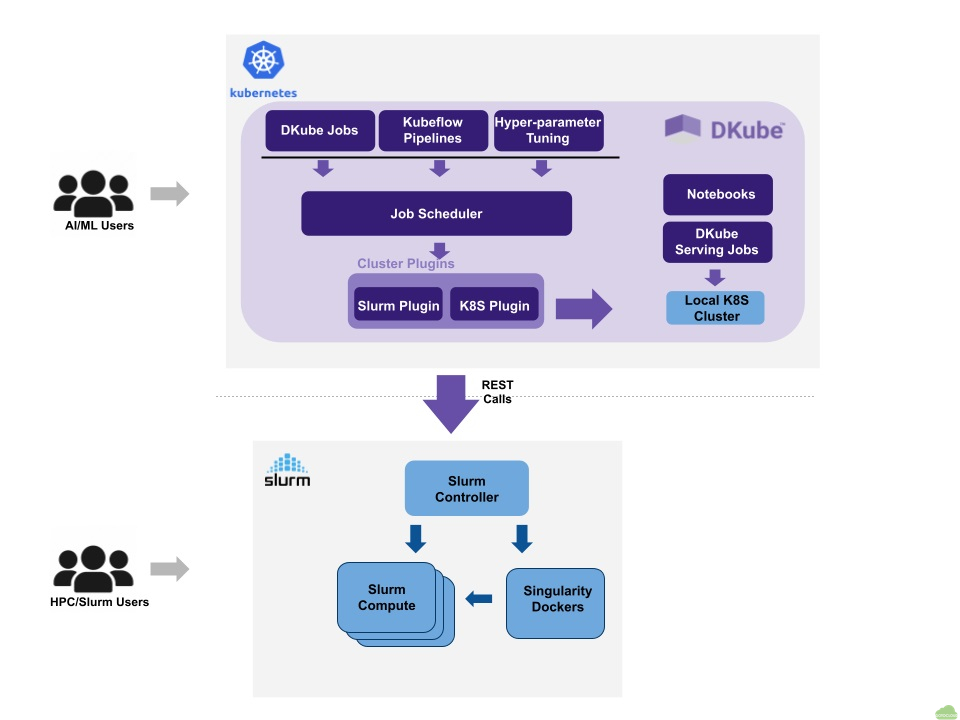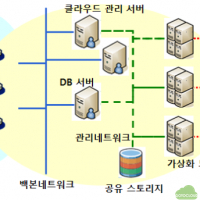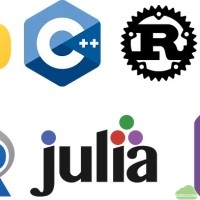Typical HPC configuration
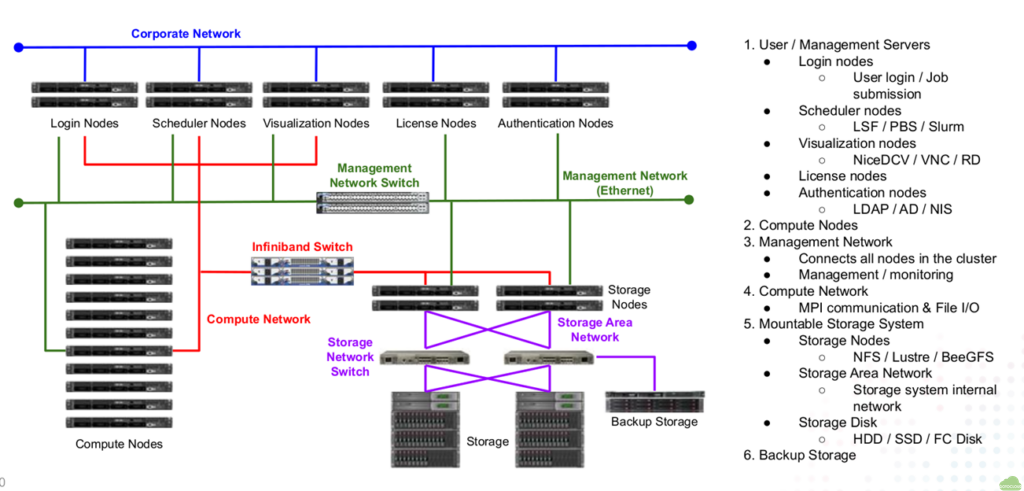
Test Configuration
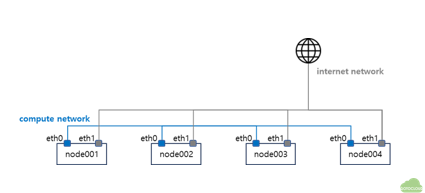
- All nodes have two NICs (In AWS, one NIC is used)
- eth0: compute network for MPI and NFS
- eth1: Internet access for update
- node001 : login, NFS and compute node
- OS : Ubuntu 22.04 server minimal
Launch instances in AWS
- Launch Ubuntu 22.04 instances with public IP address
- Edit inbound rules in the security group
- Allow ssh access from the internet
- Allow all inbound traffic between private IP address range
-
Record hostnames and IP addresses hostname private IP public IP node001 – – node002 – –
Headnode setup
Enable Password login for root
- Login to headnode using id ubuntu and setup root password
$ sudo passwd - Change account to root and enable password login for root
$ apt-get -y install no vim csh $ su - # vi /etc/ssh/sshd_config PasswordAuthentication yes PermitRootLogin yes # systemctl restart sshd - Check that root login to headnode using ssh
btools for Cluster management
- Install btools script in the headnode
- btools is a series of scripts to automate the execution of commands
$ su - root@node001:~# apt-get -y install git root@node001:~# cd /root root@node001:~# git clone https://github.com/zachsnoek/btools root@node001:~# cd btools root@node001:~/btools# ./install-btools.sh root@node001:~/btools# cd /usr/local/sbin root@node001:/usr/local/sbin# sed -i "s/bin/sh/bin/bash/g" * - In the ubuntu OS,
#!/bin/shcommand in the btools files does not work.#!/bin/shto#!/bin/bashusing sed command.
- btools is a series of scripts to automate the execution of commands
Hostname setup
- Add all hostnames in /usr/local/sbin/bhosts
root@node001:~# vi /usr/local/sbin/bhosts node002 node003 ... - Append all nodes’ ip addresses in /etc/hosts
root@node001:~# vi /etc/hosts 127.0.0.1 localhost 192.168.200.1 node001 192.168.200.2 node002root login without asking password
- Create a ssh key and copy to all compute nodes for root login without password
root@node001:~# ssh-keygen -t rsa root@node001:~# ssh-copy-id root@node002 root@node001:~# ssh-copy-id root@node003 - Execute btools commands without asking root password
root@node001:~# bexec hostname ***** node002 ***** node002 ***** node003 ***** node003
NFS server setup
- Head node /home is shared to all compute nodes by NFS
- Install NFS server package and start NFS service in headnode
root@node001:~# apt install -y nfs-kernel-server nfs-common root@node001:~# systemctl enable nfs-server root@node001:~# systemctl start nfs-server root@node001:~# systemctl status nfs-server ● nfs-server.service - NFS server and services - Export /home to all compute nodes
root@node001:~# vi /etc/exports /home 192.168.200.0/24(rw,no_root_squash) root@node001:~# exportfs -a192.168.200.0/24 is the ip address range of NFS network. Change your IP range
Compute nodes setup
Sync headnode file to compute nodes
- bpush command copies headnode file to all compute nodes
bpush <headnode file> <destiation directory> - Copy headnode /etc/hosts file to all compute node using bpush command
root@node001:~# bpush /etc/hosts /etc/ ***** node002 ***** ***** node003 ***** ***** node004 ***** - Check /etc/hosts file is sync to all compute nodes using bexec command
root@node001:~# bexec "cat /etc/hosts"
NFS client setup
- Install NFS client package in all compute nodes using bexec
root@node001:~# bexec "apt-get install -y nfs-common" - Check the NFS setup by mount /home of headnode
root@node001:~# bexec "mount -t nfs node001:/home /home" root@node001:~# bexec "df | grep home" ***** node002 ***** node001:/home 3844551680 0 3649184768 0% /home ***** node003 ***** node001:/home 3844551680 0 3649184768 0% /home - Edit /etc/fstab of all compute nodes to mount at boot time using bexec
root@node001:~# bexec "sed -i -e '$a node001:/home /nome nfs defaults 0 0' /etc/fstab"
Additional works
- /etc/bash.bashrc of Ubuntu disables non-interactive shell commands by default
- mpirun can not be run in compute nodes
- [ -z “$PS1” ] && return of /etc/bash.bashrc should be commented out
- Edit /etc/bash.bashrc to enable remote command to be executed
root@node001:~# sed -i '/&& return/s/^/#/' /etc/bash.bashrc root@node001:~# bexec "sed -i '/&& return/s/^/#/' /etc/bash.bashrc"
- Disable StrictHostKeyChecking in all compute nodes
root@node001:~# vi /etc/ssh/ssh_config StrictHostKeyChecking no root@node001:~# bpush /etc/ssh/ssh_config /etc/ssh/
Final work
- Update and install packages in all nodes
root@node001:~# apt-get -y update root@node001:~# apt-get -y install net-tools iputils-ping wget git vim build-essential flex libz-dev csh rsync root@node001:~# bexec "apt-get update" root@node001:~# bexec "apt-get -y install net-tools iputils-ping wget git vim build-essential flex libz-dev csh rsync" - Install Intel OneAPI for compilers and MPI for all nodes
# wget -O- https://apt.repos.intel.com/intel-gpg-keys/GPG-PUB-KEY-INTEL-SW-PRODUCTS.PUB | gpg --dearmor | sudo tee /usr/share/keyrings/oneapi-archive-keyring.gpg > /dev/null # echo "deb [signed-by=/usr/share/keyrings/oneapi-archive-keyring.gpg] https://apt.repos.intel.com/oneapi all main" | sudo tee /etc/apt/sources.list.d/oneAPI.list # apt update # apt install -y intel-basekit intel-hpckit- Execute above commands using bexec for all nodes
User Creation
- Create a user account in head node and assign initial password
root@node001:~# adduser nextfoam - Sync the account information to all compute nodes using bsync
root@node001:~# bsync - Create a MPI hostfile and copy to user’s home directory
# vi /root/mpihosts node001:32 node002:32 # cp /root/mpihosts /home/nextfoam # chown -R nextfoam.nextfoam /home/nextfoam/mpihosts - Send account information and initial password to user by e-mail etc.
What users need to do after login
- Change password after login
nextfoam@node001:~$ passwd Changing password for nextfoam. Current password: New password: Retype new password: passwd: password updated successfully - Create a ssh key to access compute nodes
nextfoam@node001:~$ ssh-keygen -t rsa - Copy public key id_rsa.pub to authorized_keys for not password asking
nextfoam@node001:~$ cp ~/.ssh/id_rsa.pub ~/.ssh/authorized_keys